In today's blog, I'm going to show you some cool tricks regarding windows 10. in today's blog I am going to show you how to quickly take screenshots how to speed up your pc how to increase its battery life and much more so stay tuned till the end to become master in windows 10 and increase the speed of your daily workflow by 10 fold so if you're interested in this blog please press the like and the red subscribe the button below the blog and the notification bell right next to it so that you will get notified whenever I post a new blog so with that out of the way let's get started with the blog, okay so this is a very cool one we all know how high the ticket can get when our desktop gets crowded with all the different apps and we have to minimize them one by one so using this trick you can minimize the windows except the active one in one go as you can see I have a bunch of apps open and I just want this window to remain open and rest all minimized so all i have to do is will click and hold on the app or the window that I am currently working on and shake it back and forth quickly and as you can see all the windows are minimized except the active one this trick will save you a ton of time and headache trick number two is a very basic trick but will be very useful to all the students out there who are attending online classes during this period of quarantine and that is shortcuts to take screenshots so there are two ways you can take a screenshot in windows 10. first press the Windows key and print screen key simultaneously this will take a screenshot of the entire screen and will send it to your screenshots folder second if you want to take screenshot of a particular portion this press windows key plus shift plus key on your keyboard now with the help of your mouse drag and select the portion that you want to take a screenshot of how you can edit the screenshot or save it wherever you want when you do a fresh install of windows 10 Microsoft gives you ads of some paid apps on the windows store Microsoft calls them suggestions but under the hood, they are essentially ads to turn them off just navigate to system settings then go to personalization it goes to the start the section here toggle of the setting that says show suggestions occasionally in start now you will not see any ads in your start menu now it's time for trick number four in windows 10 you can scroll up and down on any windows even if you are not working on it for this head over to system settings then go to devices and select mouse here toggle on the setting that says scroll in active windows when I hover over them before moving forward if you are enjoying this blog please press the like button and while you are down there tell me in the comment section that how many shortcut keys do you use while using windows 10 daily okay so now let's move on to trick number five how many of you know that there is a secret start menu present in windows 10alongside the normal start menu this contains some important features like the command prompt control panel and the task manager to access this start menu press the windows key and on your keyboard or just simply right click on the windows button down here Microsoft by default doesn't show you the extensions of the files that are present on your computer like whether they are jpeg png or any other type to enable this go to the file explorer here click on the view tab and check the box that says file name extensions now as you can see there are extensions alongside the name of the file we all know how much battery and data do background apps suckto turn them off go to settings then privacy the system settings here if you want to turn off all the background apps then unselect various says let apps run in the background or if you want to turn off some particular apps then select them one by one ok now for a final trick how to open apps pin to the taskbar without using your mouse for this press windows key and the respective number key let me show you this by For example say if I want to open Microsoft edge which as you can see is the first app on the taskbar I will press windows key plus 1 on the keyword you can see Microsoft Edge opens like so if I want to open windows store which is the third app on the taskbar will press windows key plus 3 and as you can see the windows the store opens so friends that's all for today I hope you enjoyed his blog and found it helpful if you did please press the like share and subscribe button down below the blog.
8 Cool windows 10 tips & tricks that you should be using in July 2020!
Sourojit Rakshit
November 13, 2020
In today's blog, I'm going to show you some cool tricks regarding windows 10. in today's blog I am going to show you how to quickly take screenshots how to speed up your pc how to increase its battery life and much more so stay tuned till the end to become master in windows 10 and increase the speed of your daily workflow by 10 fold so if you're interested in this blog please press the like and the red subscribe the button below the blog and the notification bell right next to it so that you will get notified whenever I post a new blog so with that out of the way let's get started with the blog, okay so this is a very cool one we all know how high the ticket can get when our desktop gets crowded with all the different apps and we have to minimize them one by one so using this trick you can minimize the windows except the active one in one go as you can see I have a bunch of apps open and I just want this window to remain open and rest all minimized so all i have to do is will click and hold on the app or the window that I am currently working on and shake it back and forth quickly and as you can see all the windows are minimized except the active one this trick will save you a ton of time and headache trick number two is a very basic trick but will be very useful to all the students out there who are attending online classes during this period of quarantine and that is shortcuts to take screenshots so there are two ways you can take a screenshot in windows 10. first press the Windows key and print screen key simultaneously this will take a screenshot of the entire screen and will send it to your screenshots folder second if you want to take screenshot of a particular portion this press windows key plus shift plus key on your keyboard now with the help of your mouse drag and select the portion that you want to take a screenshot of how you can edit the screenshot or save it wherever you want when you do a fresh install of windows 10 Microsoft gives you ads of some paid apps on the windows store Microsoft calls them suggestions but under the hood, they are essentially ads to turn them off just navigate to system settings then go to personalization it goes to the start the section here toggle of the setting that says show suggestions occasionally in start now you will not see any ads in your start menu now it's time for trick number four in windows 10 you can scroll up and down on any windows even if you are not working on it for this head over to system settings then go to devices and select mouse here toggle on the setting that says scroll in active windows when I hover over them before moving forward if you are enjoying this blog please press the like button and while you are down there tell me in the comment section that how many shortcut keys do you use while using windows 10 daily okay so now let's move on to trick number five how many of you know that there is a secret start menu present in windows 10alongside the normal start menu this contains some important features like the command prompt control panel and the task manager to access this start menu press the windows key and on your keyboard or just simply right click on the windows button down here Microsoft by default doesn't show you the extensions of the files that are present on your computer like whether they are jpeg png or any other type to enable this go to the file explorer here click on the view tab and check the box that says file name extensions now as you can see there are extensions alongside the name of the file we all know how much battery and data do background apps suckto turn them off go to settings then privacy the system settings here if you want to turn off all the background apps then unselect various says let apps run in the background or if you want to turn off some particular apps then select them one by one ok now for a final trick how to open apps pin to the taskbar without using your mouse for this press windows key and the respective number key let me show you this by For example say if I want to open Microsoft edge which as you can see is the first app on the taskbar I will press windows key plus 1 on the keyword you can see Microsoft Edge opens like so if I want to open windows store which is the third app on the taskbar will press windows key plus 3 and as you can see the windows the store opens so friends that's all for today I hope you enjoyed his blog and found it helpful if you did please press the like share and subscribe button down below the blog.
About Me
Translate
Created with by Website Designer in Mumbai | Distributed By Blogger


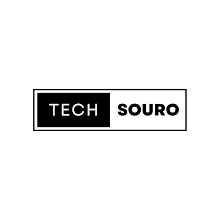

2 Comments
💖💖💖 NICE IT'S HELPFUL
ReplyDeletethank you friend
Delete