Hello everybody! In today’s blog, we will discuss the updated Microsoft Edge browser to find out if it’s really so good as they say.
By now, a browser is one of the most important programs on every computer. We
use it daily to surf the web, read the news, do some online shopping, access
social networks, and engage in many other activities. For all these purposes,
this is the app that we've been using for many years. However, if the range of
browsers to choose from was quite limited before, these days the choice is
really good. Today I’m going to show you the best thing you can get from the
new Microsoft Edge based on Chromium. We will analyze the peculiarities of the latest version, explore its functionality to understand if it is good enough to
replace your favorite browser right now. By the way, the updated Edge got a new logo as well. Where to download you can download the updated browser from the
Microsoft official website. When you open the old Microsoft Edge, the page for
downloading the updated version will open automatically. Just click on this
button. As you can see, the new product is available for Windows 10, 8, and 7,
macOS, iOS, and Android. It can work with mobile devices and supports over 90
languages. Windows 10 users can get the new Edge as apart of the latest system
update. Key features right, let’s see what’s new inside the updated browser
from Microsoft. The first and the most important peculiarity of the
Chromium-based Edge is its close integration with Microsoft online services. By
default, it supports user authentication for Microsoft accounts and
synchronization of user data across a variety of devices; also, it is closely
linked to Bing search engine, Microsoft News, Microsoft Translator, and other
services provided by Microsoft. With all that, you can change how the browser works with Microsoft services, and you can even disable some of them if
you want. Another point of pride for developers is customized tabs. In the
browser settings, you can select the layout, design, and contents of a new tab,
disable background images, news, and quick links. Special attention is paid to
ensuring privacy and security when working online. In addition to the
SmartScreen module protection against phishing and malware (which is
inherited from the classic Edge), the updated browser also includes a system to
protect users from being tracked while they surf the web. This new feature is
enabled by default, has three levels of settings, and ensures blocking all kinds
of web trackers and scripts used by advertising and analytical agencies to
follow people’s activities online. It can be turned on for all websites, or turned off for specific web resources. The strong point in the new Edge is that you can add extensions both from Microsoft Edge Add-ons (currently, there isn’t
much stuff choose from) and from Chrome Web Store, with its thousands of
useful apps. And this is something we can’t help welcoming. The updated Edge
implements a number of other interesting features. They include support for
Azure Active Directory,4K Blog streaming, using digital ink to write things in
PDF files, read-aloud option for web sites, and a dark theme for the browser to
look as trendy as possible. Let’s add some more detail to the new
functionality. When you start the browser for the first time, you’ll be suggested
to customize the new tab. There are three ways to go: Focused,
Inspirational, and Informational. Collections. Collections let you gather,
arrange in a certain way, and export to a number of file formats the information
collected from various websites, or return to your research and continue right
from the point where you stopped. These days, doing that could be quite a
challenge, especially if you have to deal with lots of websites and do it from
several devices. When you click on the Collections button, here on the right in
your browser, a panel will appear: now you can drag and group webpages, text, and
images – and you don’t need to open another page or another application to do it
all. When you’re finished, you can export this collection into MS Word or Excel.
Also, you can share it by copying into Outlook or another mail service. Vertical
Tabs. If you are an active Internet user who typically visits tons of websites
and has dozens of tabs opened so the whole picture becomes a bit confusing –
Edge is out there to help you with the convenient vertical tab feature. Use it
to find the tab you need easily, and manage all the tabs stacked at the side of
the browser, with a single click. Tracking prevention. One of the most
important features in this browser is blocking trackers, and it is essential for
ensuring privacy and security for anyone using the Internet. In fact, this
feature comes as an addition to the integrated SmartScreen system. In the
settings, you can select one of the three options: Basic, Balanced, or Strict. Depending
on your choice, Microsoft Edge will decide what should be blocked. This feature
is enabled by default and it will help users to detect and manage applications
that are trying to track them online. For example, you can choose what specific trackers to block. Private tabsIf you ever used Google Chrome, you must
know this feature. When surfing the web, you can open a tab asan InPrivate
window: search history won’t be linked to your current account and when you close such window, your browsing history, cookies, and website data will be
removed automatically. These days, many users watch movies from online sources. So far, Edge is the only browser for Windows allowing you to
watch Netflix in 4K and supporting Dolby Audio and Dolby Vision. Pin the page
to StartAlso, there’s one more convenient option that lets you have useful
links right on your taskbar. Just open a page in the browser, click on the three
dots button, and select the line “Pin this page to the taskbar.” The shortcut
will appear in the taskbar immediately. Built-in support for PDF files lets you view and exchange them right from the browser window. The new Microsoft Edge can
be downloaded by anyone. If you haven’t received it in the latest update for your
operating system, I’ll give the download link in the description under this Blog.
So what’s the bottom line for the new Microsoft product? In fact, it’s no
different from many other similar apps – just as good as any of them. Yes,
there’s a certain bit of novelty, especially those who used the good old
Edge for many years. If you are one such user, then it does make sense to
install the updated version and enjoy web surfing with higher speed and improved functionality. But for people who favored other browsers before, it’s very
unlikely to make a difference. That is all for now! Hopefully, this blog was
useful. Remember to click the Like button. Thank you for Reading.


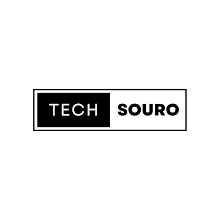

0 Comments